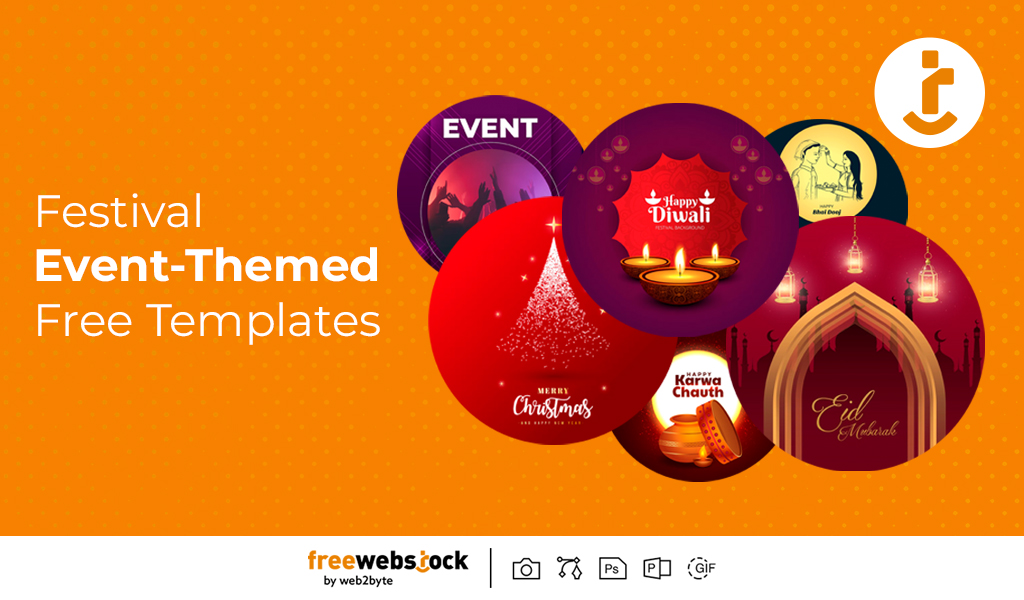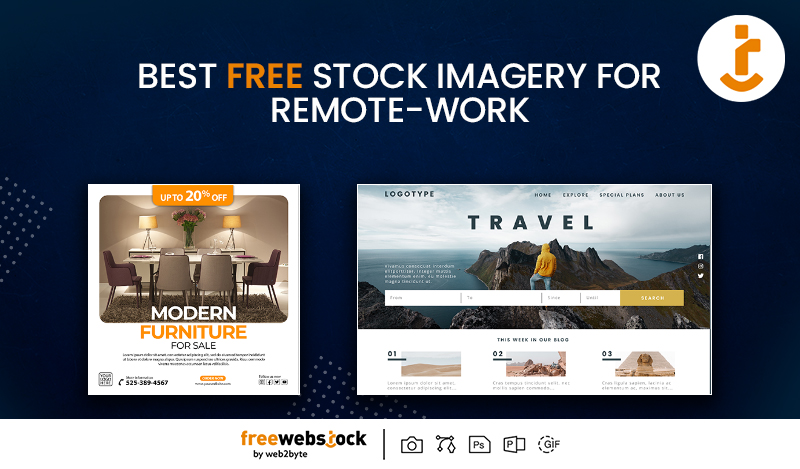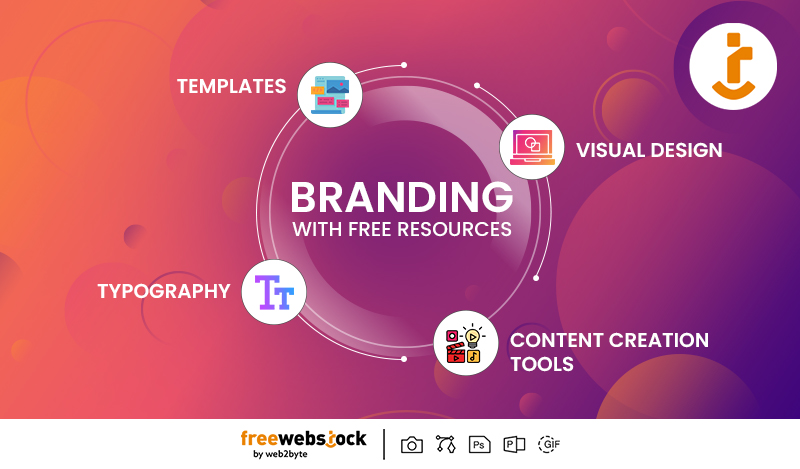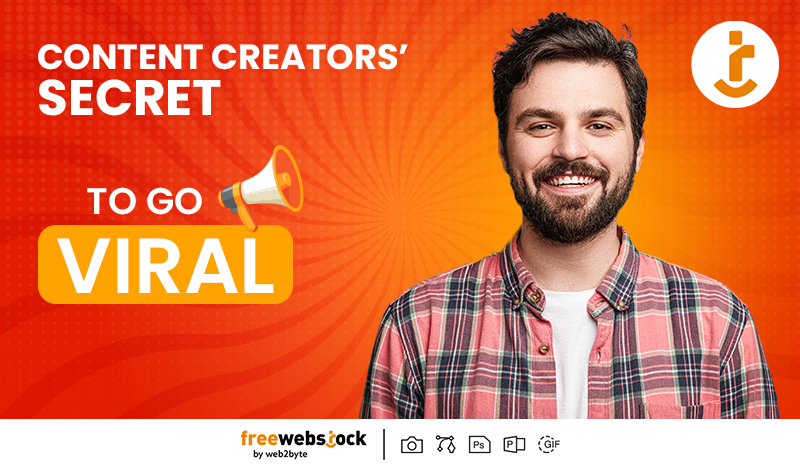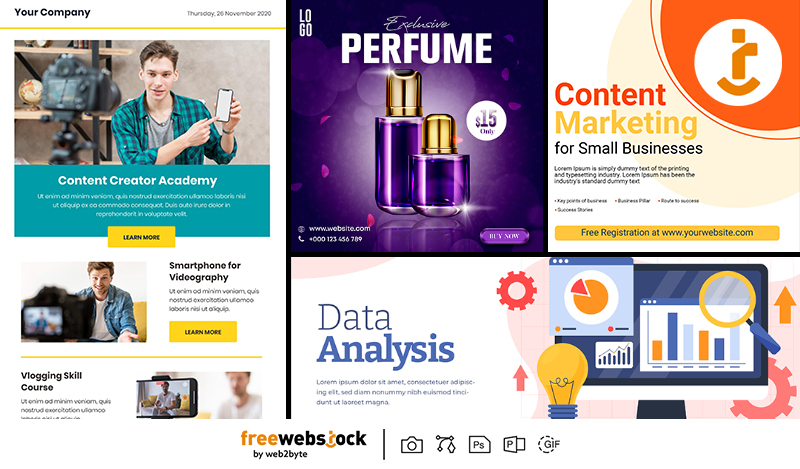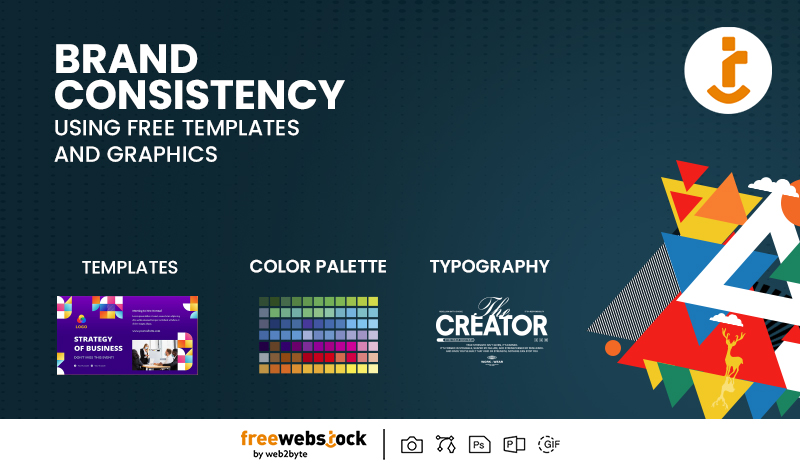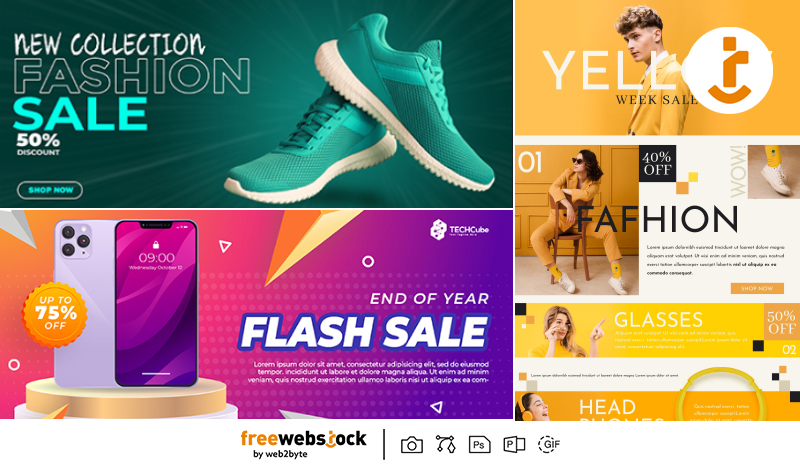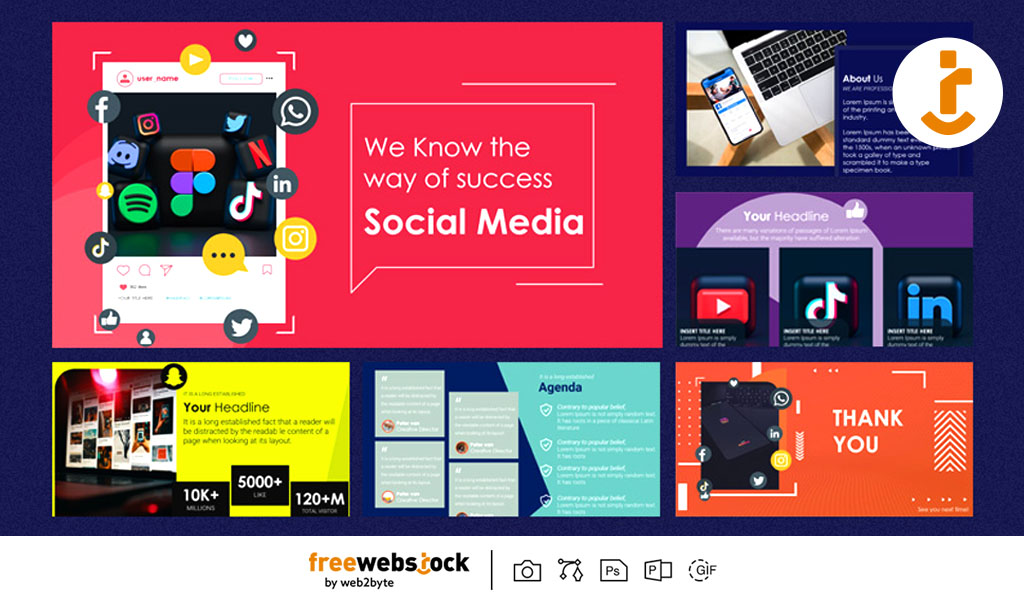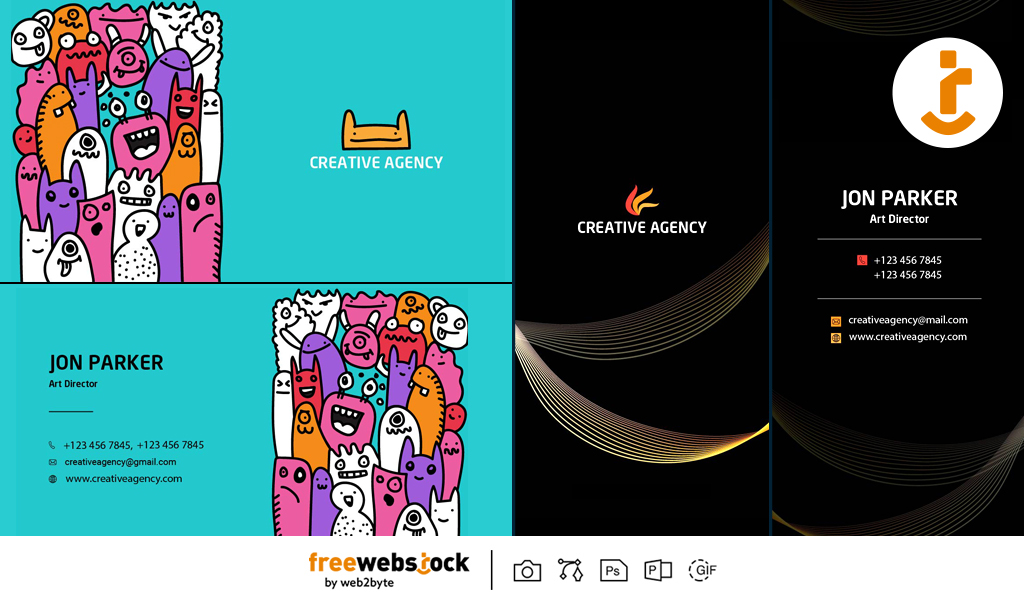
BY FreeWebStock
June 19, 2025Whether you're an entrepreneur, freelancer, or small business owner, having a business card is still one of the smartest ways to make a lasting impression. But what if hiring a graphic designer isn’t in your budget? Good news you don’t need one.
With the right tools, resources, and a bit of creativity, you can design professional, print-ready business cards all on your own. This guide will walk you through the process from start to finish, using free printable business cards templates, and ensuring your cards are ready for both digital printing and real-world impact.
Why Business Cards Still Matter
Even in a digital-first world, business cards continue to be a powerful networking tool. They're a tangible, quick way to share your contact details and brand identity. A well-designed card shows professionalism, helps people remember you, and can even start conversations.
Step 1: Define the Basics First
Before jumping into the design process, outline these basic but important details:
- Your Name & Job Title
- Company Name
- Contact Info (phone, email, website)
- Logo (if you have one)
- Social Media Handles (optional)
- Tagline or Short Description (optional)
Tip: Only include what’s essential. Clean and simple cards work best.
Step 2: Choose the Right Template
The easiest way to begin designing your card is by starting with free printable business cards templates. These templates are already sized correctly (usually 3.5 x 2 inches with bleed areas) and come with layout suggestions, font pairings, and alignment guides.
Where to Find Them:- FreeWebStock offers a collection of professionally designed business card templates, easily editable in PowerPoint or design software.
- Online platforms like Canva, Adobe Express, or even Google Slides can help you access and customize templates for free.
- Make sure the templates you choose are marked as “print-ready” to avoid resolution issues.
Step 3: Customize the Template to Match Your Brand
Now that you’ve selected a template, it’s time to personalize it. Here’s how:
A. ColorsUse your brand’s color palette if you have one. If not, pick 2–3 complementary colors. Avoid too many vibrant hues that might clash.
B. FontsStick to 1–2 fonts. Use a bold typeface for your name or company name and a simpler font for contact info. Make sure the text is legible at small sizes.
C. Logo PlacementPlace your logo prominently, usually on one side of the card or in a corner. If you don’t have a logo yet, you can create one for free using tools like Canva or LogoMakr.
D. Content AlignmentKeep your information aligned for a polished look. Use left, right, or centered alignment, but don’t mix too many styles on the same card.
Step 4: Add Finishing Touches
This is where you turn your simple design into a professional-looking piece.
A. IconsSmall icons for phone, email, or location can help make your card visually pleasing and easy to scan. Many free printable business cards templates already include these.
B. White SpaceDon’t overcrowd the card. White space improves readability and makes your card look clean and modern.
C. Back SideIf your template includes a back side, use it smartly. Add your logo, tagline, a QR code to your website, or your brand’s social links.
Step 5: Save It in Print-Ready Format
This step is crucial. Your card must be saved in a format suitable for high-quality printing.
- Resolution: 300 DPI (dots per inch) for sharp results
- File Format: PDF or high-resolution PNG
- Bleed Area: Make sure your template includes a bleed (typically 0.125 inches on all sides) to prevent white edges when trimmed
- Color Mode: Use CMYK instead of RGB for accurate print colors
Most editing tools like Adobe Illustrator, PowerPoint, and Canva allow you to export in print-ready PDF formats with bleed and crop marks.
Step 6: Test Before Printing in Bulk
Before ordering 500 cards, print a few test versions at home or a local print shop. Check:
- Are fonts legible?
- Is the color what you expected?
- Are all contact details correct?
- Are the borders and alignments clean?
Once you're happy with the test version, go ahead and order in bulk.
Optional: Add a QR Code
Want to take it one step further? Add a QR code to your card that links to your website, portfolio, LinkedIn, or digital business card. Tools like QRCode Monkey or Canva’s QR generator can help you add one easily.
Bonus Tips for a Professional Look
- Use High-Quality Paper: Choose a thick card stock (at least 14 pt) for a sturdy feel.
- Matte vs. Glossy: Matte finishes are sleek and modern, while glossy ones can enhance vibrant colors.
- Rounded Corners: Give a friendly and creative touch to traditional business cards.
- Minimalism Wins: Less is more. Avoid unnecessary graphics or text blocks.
Don’t Forget to Keep It Updated
Your business card should grow with you. If your role changes, contact info updates, or your branding evolves, make sure your card reflects that. Fortunately, when you use free printable business cards templates, you can update and reprint them as needed—without spending a dime on redesign.
Final Thoughts
Designing a business card without a professional designer might sound overwhelming, but with the right steps and templates, anyone can do it. Start with a solid layout, keep your design clean, and focus on print qualityand you’ll end up with business cards you’re proud to share.
Thanks to platforms like FreeWebStock and other online resources offering free printable business cards templates, high-quality design is no longer reserved for the pros.
So, grab a template, customize it with your brand’s personality, and start networking with confidence!
Design
Festival & Event-Themed Free Templates: Elevate Your Celebrations with Ease
BY FreeWebStock
October 08, 2025Design
The Benefits of Using Free Design Assets for Startups and Small Businesses
BY FreeWebStock
October 03, 2025Design
Best Free Stock Imagery for Remote-Work Blogs, Social Media, and Websites
BY FreeWebStock
September 24, 2025Design
Content Creators’ Secret: How to Go Viral with Free Design Resources
BY FreeWebStock
August 30, 2025Design
Free Digital Marketing Templates for Small Businesses in 2025
BY FreeWebStock
August 26, 2025Design
How to Maintain Brand Consistency Using Free Templates and Graphics
BY FreeWebStock
August 14, 2025Design
How Marketers Can Use Free Design Assets to Level Up Campaigns
BY FreeWebStock
August 07, 2025