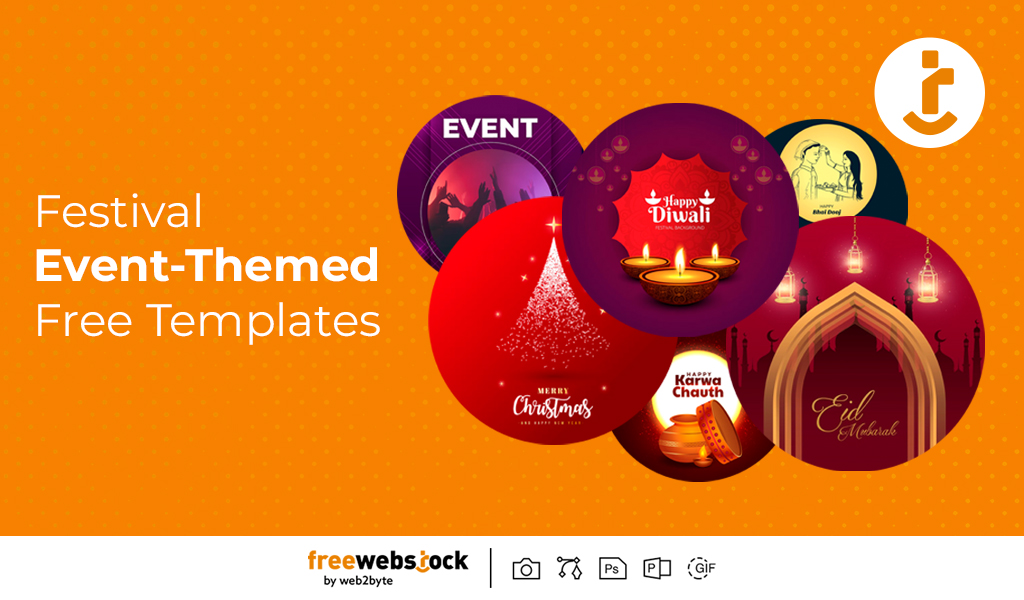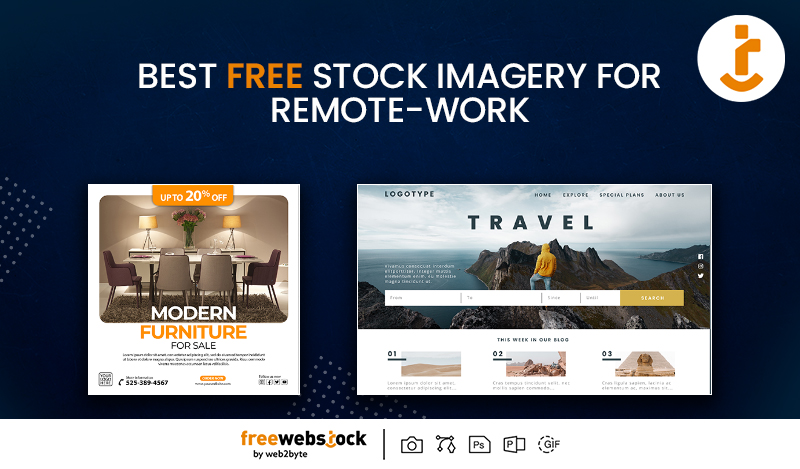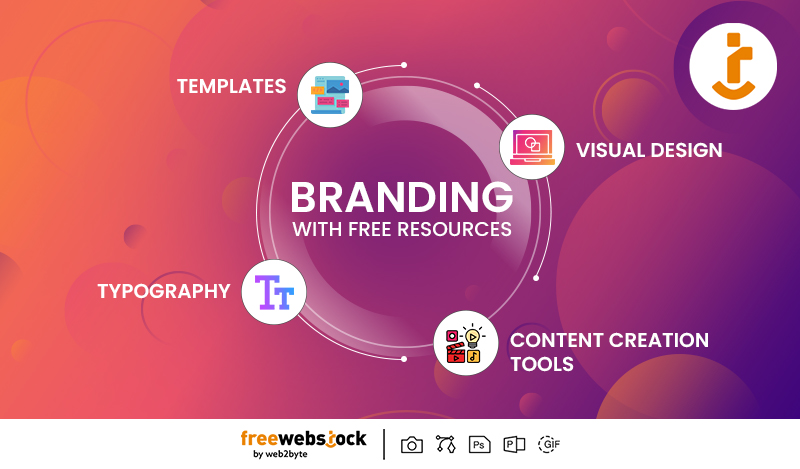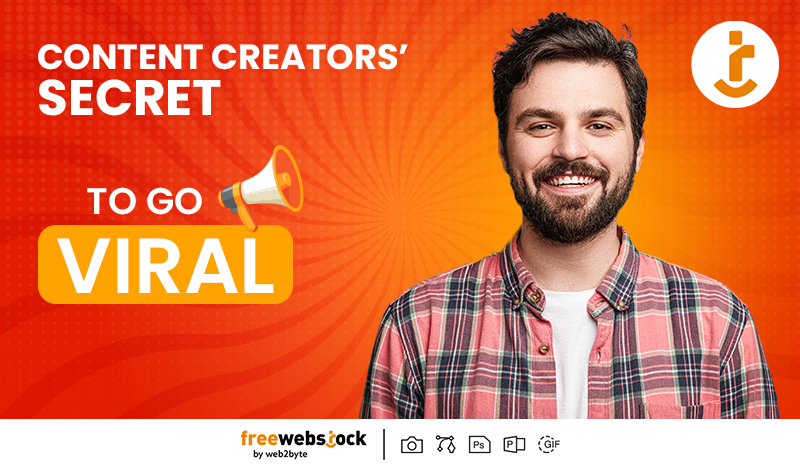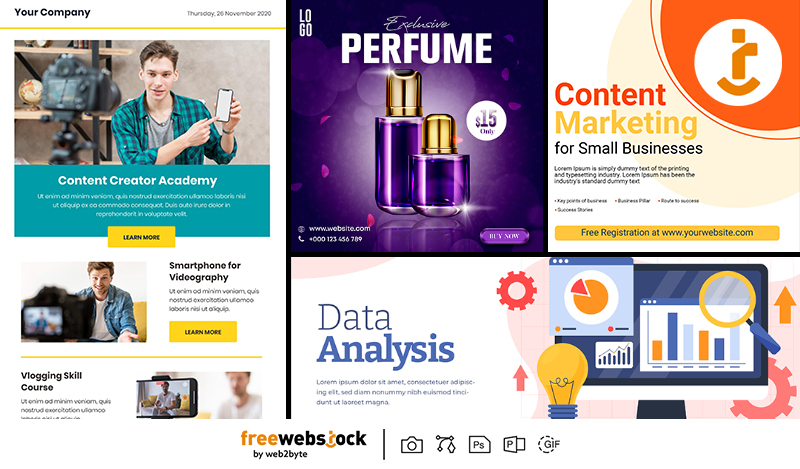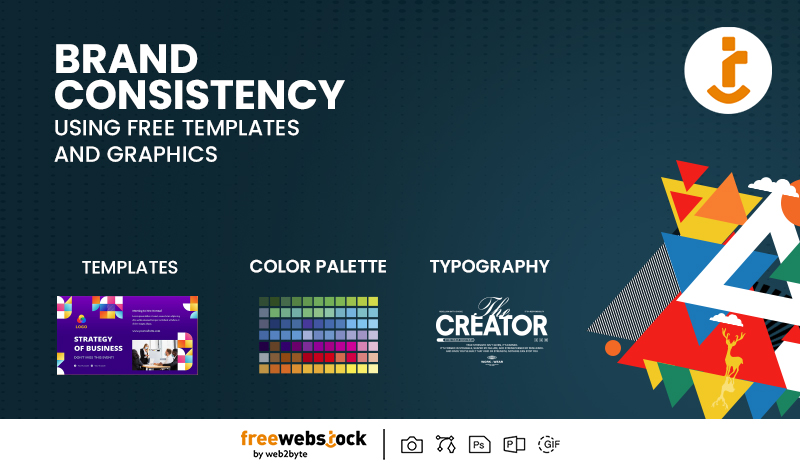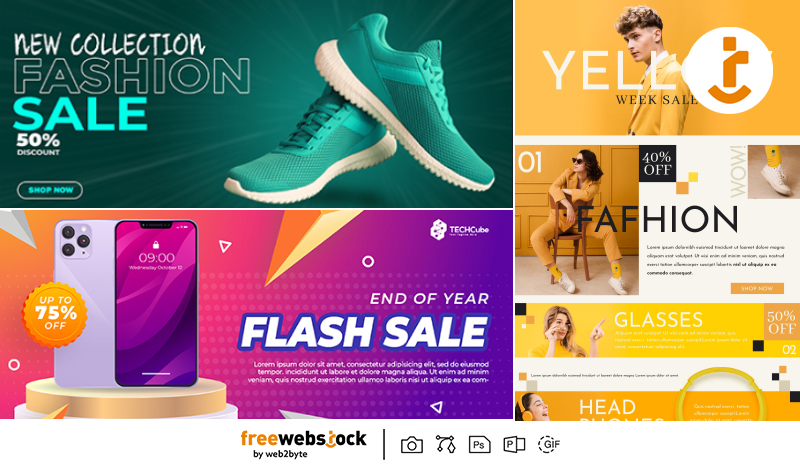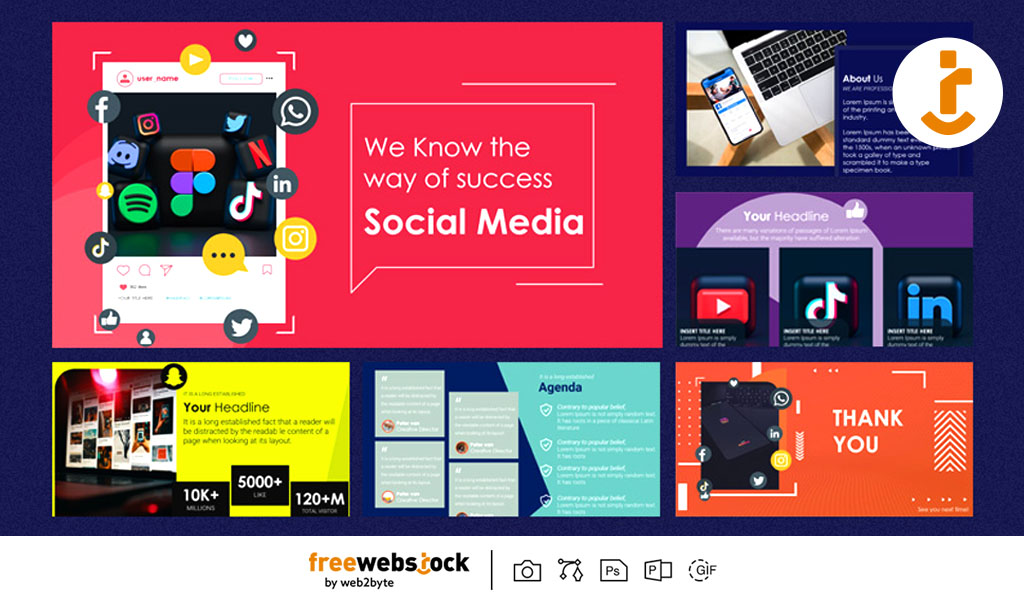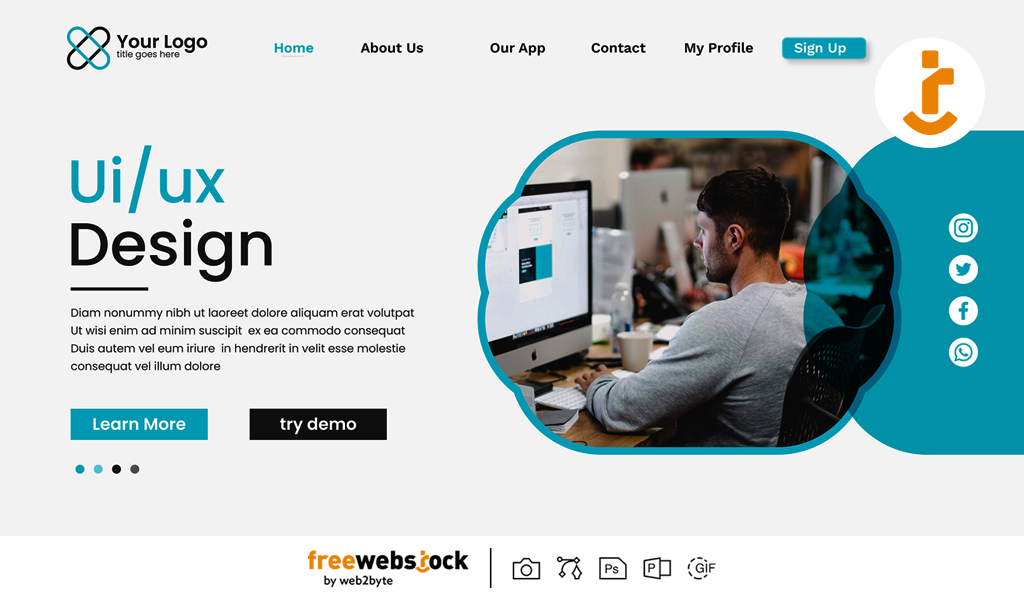
BY FreeWebStock
May 09, 2025Exceptional design resources for web designers serve as pre-created layouts to save time and do the work ahead of the designer. The website FreeWebStock offers download possibilities of high-quality PSD templates ready to be customized to the demands of various projects. But despite numerous schemes offered ready to be used, many designers fall into the traps of some common mistakes affecting the final product.
This blog will deal with the most common mistakes artists tend to make in the design process and how they can be avoided. From the least practiced to the most practiced one, and from the novice to the advanced one, the more you are familiar with these, the better you become at giving professional, functional, and beautiful websites.
Not Checking the Template’s Resolution
A big error people usually make with PSD templates is not checking the resolution. Many templates, FreeWebStock's among them, are created for high resolution, that is to say, printing or Retina display. However, web graphics more often than not need 72 pixels per inch for perfect rendition.
Using such a template might mean huge file sizes for no good reason, thus slower downloads and image blurriness upon downscaling.
How to Avoid It:
- Open the PSD and check its resolution (Image > Image Size in Photoshop).
- Resize images and layers to 72 PPI for web use.
- Further optimize your images by compressing them without damaging quality.
Ignoring Responsive Design
Many PSD templates are created with a desktop-first approach, hence might not be properly optimized for mobile or tablet screens. Now, that non-responsive design may frustrate users and lower your site's SEO rankings as more than 50% of worldwide web traffic is through mobile devices.
How to Avoid It:
- Utilize CSS frameworks such as Bootstrap and Flexbox for responsiveness.
- Make sure to test your design on multiple screen sizes through browser developer tools.
- Give priority to items that are mobile-friendly: touch-friendly buttons, easy to read fonts, and so forth.
Overlooking Font Licensing
PSD templates usually employ preeminent fonts to enhance the overall design, but most designers usually forget to check the licensing terms. The usage of unlicensed fonts can pull them into legal trouble or leave the client having to pay for such unauthorized font usage.
How to Avoid It:
- Get all the fonts that are used in the template identified (Layer > Font in Photoshop).
- Replace premium fonts with a free alternative from either Google Fonts or Adobe Fonts.
- Wherever the use of the premium font is unavoidable, make sure that the client buys the license needed.
Not Organizing Layers Properly
Underorganized PSD file with unnamed layers and groups can turn a simple edit into a time-consuming nightmare. Designers waste many valuable hours searching for an element or two in cluttered workspaces.
How to Avoid It
- Group layers that belong to the same area (navigation, hero section, footer).
- Rename layers with descriptive names (e.g., CTA-Button instead of Layer 45).
- Use color labels and folders for each section, making them easier to navigate.
Lack of Cross-Browser Testing
A website may look fabulous in Chrome and completely break in Firefox, Safari, or Edge. Since browsers render CSS and JavaScript differently, not testing across them would lessen the user experience.
How to Avoid It
- Testing on major browsers (Chrome, Firefox, Safari, Edge).
- Using something like BrowserStack for automated cross-browser testing.
- Adding CSS vendor prefixes (-webkit-, -moz-) for compatibility.
Too Many Effects
PSD templates overuse drop shadows, gradients, and glows, which make fashions dated and kill performances. Unnecessary effects on a website slow down load times and draw away visitors from important content.
How to Avoid It:
- Keep to minimalism with an easy-to-appreciate effect.
- Remove layer styles that do not add to usability.
- Optimize the graphics for size without compromising on quality.
Not Enough Customization
One of the stains of a template-based website is the lack of customization. A generic look gives no one the chance to develop its unique identity.
How to Avoid It:
- Choose colors, type, and spacing for the brand identity.
- Replace stock photos with your original images.
- Adjust templates to make them work for your content and not force content into a template.
Forgetting SEO Optimization
In a beautiful website that looks excellent yet cannot be indexed properly by search engines, the question stands: what use is it? Designers have put emphasis on pure design and have not followed SEO guidelines when converting PSD into HTML.
How to Avoid It:
- Use semantic HTML5 tags (header, nav, section, article).
- Optimize images for SEO by writing descriptive alt text and appropriate file names.
- Load fast: Compress assets, minify CSS, JavaScript, and HTML.
Loading Speed Considered Irrelevant
Heavy PSD templates, uncompressed images, and excessive scripts all cause much havoc in slowing down the website. And the longer load time keeps away visitors and damages the page ranks with search engines.
How to Avoid It:
- Compress images with TinyPNG or JPEG Optimizer.
- Implement lazy loading for off-screen images.
- Minify HTTP requests by combining CSS/JS files.
No Backup
Losing that original PSD file, either by accident or by overwriting, could have serious repercussions, mostly if countless hours of customization have gone into it. Without a backup, you might just have to start all over.
How to Avoid It:
- Create incremental version saves ("Homepage_v1.psd," "Homepage_v2.psd").
- Use cloud storage facilities (Google Drive, Dropbox) that automatically back up.
- Export key assets (icons, logos) separately for easy retrieval.
Conclusion
PSD templates from websites like FreeWebStock are very handy, but watch out for these common mistakes that might otherwise leave a site looking unprofessional. Resolution, response, organization, and customization-the four key elements-are practically what determine a template's potential, providing an uninterrupted user experience.
Remember, the best designs combine function with form. Keep these points in mind and let your next web project shine for all the right reasons!
Design
Festival & Event-Themed Free Templates: Elevate Your Celebrations with Ease
BY FreeWebStock
October 08, 2025Design
The Benefits of Using Free Design Assets for Startups and Small Businesses
BY FreeWebStock
October 03, 2025Design
Best Free Stock Imagery for Remote-Work Blogs, Social Media, and Websites
BY FreeWebStock
September 24, 2025Design
Content Creators’ Secret: How to Go Viral with Free Design Resources
BY FreeWebStock
August 30, 2025Design
Free Digital Marketing Templates for Small Businesses in 2025
BY FreeWebStock
August 26, 2025Design
How to Maintain Brand Consistency Using Free Templates and Graphics
BY FreeWebStock
August 14, 2025Design
How Marketers Can Use Free Design Assets to Level Up Campaigns
BY FreeWebStock
August 07, 2025